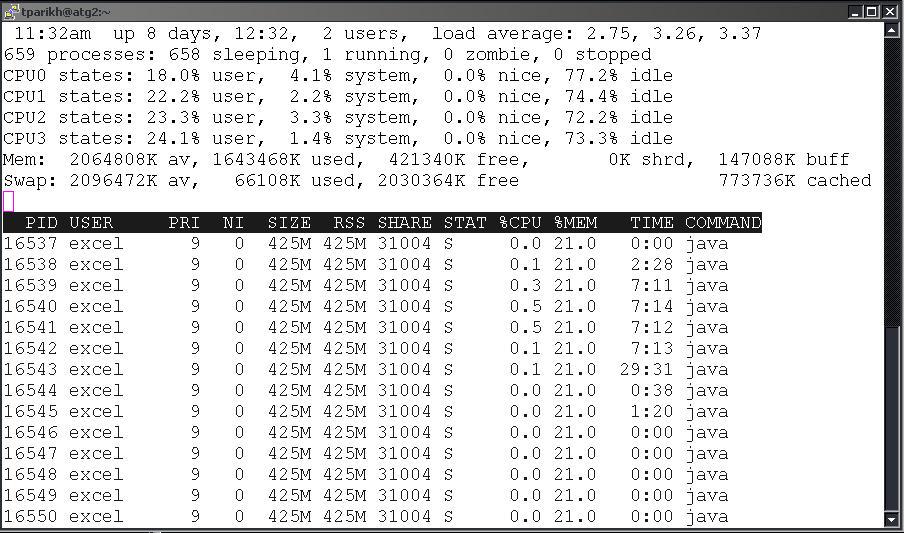
You are here: Excel CSP VoiceXML Installation Guide > Configuration and Tuning > Server Administration

This section explains how to:
u Reboot the physical server
u Stop and start the VocalOS server
u View CPU and memory usage for a server
To reboot the physical server, enter the following commands as user root:
shutdown -r now
To stop the VocalOS server, enter the following command as the user excel:
vocalos stop
To start the VocalOS server, enter the following command as the user excel:
vocalos start
You can use top to get a snapshot of the system. Top is located in the following directory:
/usr/bin/top
To start it, simply enter the following command:
top
The following window shows the top information.
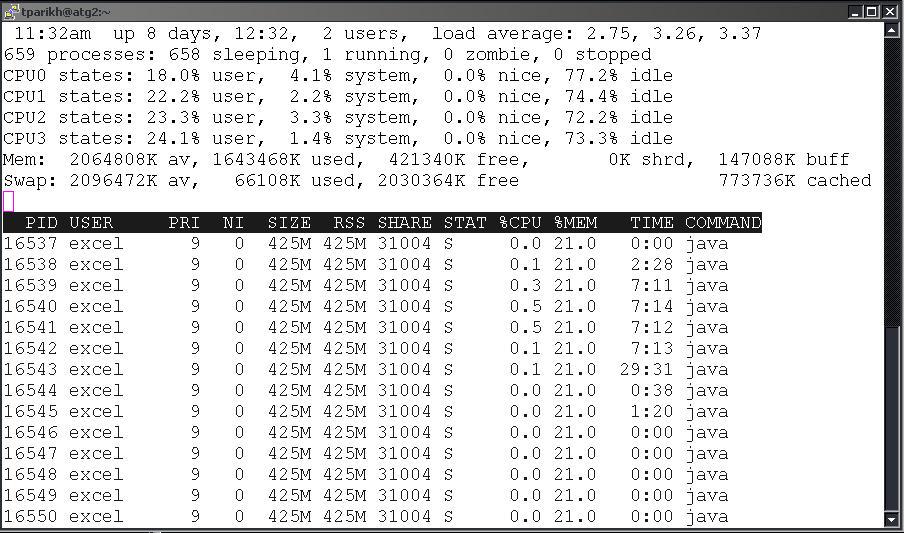
The first line shows the time, how long the server has been up, number of users, and load average. Then, it displays the CPU state for each CPU, including:
u Percentage of resources used by user applications
u Percentage of resources used by the system
u Percentage of resources that are idle
The Mem line shows how much memory is available, used, and free, and the Swap line shows how much swap memory is available, used, and free.
The next section shows the process ID (PID), the user, size, resident size (RSS), percentage of CPU, percentage of memory, time, and command. The size is the total size of the process, while the RSS is the size of the process as it is being used. Usually the RSS is smaller than the size. For Java processes, percentage of memory is the total of all the Java processes, while the percentage of CPU is the percentage for that particular Java process.